PEPPER – Connect to a WiFi network ? (NAOqi 2.5)
Network settings
Network settings section allows you to set the connection to the network.
Setting WiFi connection
To choose and configure one of the displayed WiFi networks, see: Standard WiFi connection.
Specific cases
| If you … | See … |
|---|---|
| have been provided with a QR Code | WiFi connection using a QR Code |
| must use a hidden network | WiFi connection to a hidden network |
| need to configure the MAC address filtering of your WiFi accesss point | MAC Addresses |
Standard WiFi connection
| Step | Action |
|---|---|
| 1 | Select one of the available WiFi networks.Note : Choose a Wifi network having one of the Supported personal securities . |
| 2 | Complete the required parameters. |
| 3 | Click the Connect button. |
Supported personal securities
Pepper supports WEP , WPA & WPA 2 personal securities.
Note
For WEP only the passphrase of 5 characters for WEP40 and 12 characters for WEP104 are supported, always prefer the hexadecimal representation which is the only standard.
WiFi connection using a QR Code
If you have been provided with a QR Code:
WiFi connection to a hidden network
To connect Pepper to a hidden network:
| Step | Action |
|---|---|
Click the  Add WiFi button.Note : choose a WiFi network having one of the Supported personal securities. Add WiFi button.Note : choose a WiFi network having one of the Supported personal securities. | |
| Complete the required parameters, and click the Connect button. |
MAC Addresses
MAC Addresses section displays the MAC Addresses you could need if your WiFi access point requires to set the MAC Address filtering.

 QR code button and follow on-screen instructions.
QR code button and follow on-screen instructions.