-
Settings
- PEPPER - Connect to a WiFi network ? (NAOqi 2.5)
- PEPPER - Connect to a WiFi network ? (NAOqi 2.9)
- PEPPER - Getting Started Wizard for Android (NAOqi 2.9)
- PEPPER - Getting Started Wizard for Python (NAOqi 2.5)
- PEPPER - How To Disable Or Hide Developer Options
- PEPPER - How To Enable Developer Options
- PEPPER 2.9 - How to adjust the volume
- Show Remaining Articles (2) Collapse Articles
Table of Contents
PEPPER – Getting Started Wizard for Python (NAOqi 2.5)
updatedMarch 6, 2025
Views192
When Pepper is started for the first time, a Getting started wizard appears on the tablet:
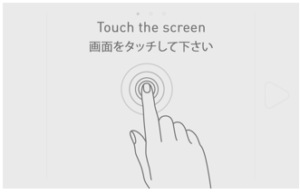
Touch the screen to start the wizard, then go through all proposed steps:
Language and software agreement
| Step | Action |
|---|---|
| 1 | Choose a language.Then click the  next button. next button. |
| 2 | Check and validate the 2 conditions of the End-user Software License Agreement.Then click the  next button. next button. |
WiFi connection
| Step | Action |
|---|---|
| 1 | Select one of the available WiFi networks.Note : Choose a Wifi network having one of the Supported personal securities. Supported personal securities :Pepper supports WEP , WPA & WPA 2 personal securities.NoteFor WEP only the passphrase of 5 characters for WEP40 and 12 characters for WEP104 are supported, always prefer the hexadecimal representation which is the only standard. |
| 2 | Complete the required parameters. |
| 3 | Click the Connect button.Once the WiFi is connected, a yellow star is displayed. |
| 4 | Click the  next button. next button. |
Customization steps
According to the presetting of your Pepper , the following setting may appears:
TimeZone
Choose a time zone.Then click the  next button. next button. |
Password
Define a password to secure remote access to your Pepper .WarningKeep the password!Robot’s password is mandatory to connect a computer to Pepper and to Pepper Web page.Then click the  next button. next button. |
Robot’s name
Customize the name of your Pepper .This is useful if you have more than one Pepper .Then click the  next button. next button. |
Aldebaran Community user account
Enter the login and password of your Aldebaran user Community Account .You will henceforth be able to retrieve applications and services from the Store.Then click the  next button.The connection to your Aldebaran user Community Account is tested.Tips :if you get the message “Server ssl error”, try to reboot the robot.if you get the message “Server error”, wait a few seconds and retry. next button.The connection to your Aldebaran user Community Account is tested.Tips :if you get the message “Server ssl error”, try to reboot the robot.if you get the message “Server error”, wait a few seconds and retry. |
Diagnostic & improvement
Check and validate the automatic diagnostic report.Then click the  next button. next button. |
Application update
Click the Update all button.Then click the  next button. next button. |
System upgrade
| Step | Action |
|---|---|
| 1 | Click the Update now button. |
| 2 | If necessary, messages guides you in order to make sure the battery charger is plugged. |
| 3 | Click the Start update button. |
Final step
The configuration is completed when the screen below appears:
| Step | Action |
|---|---|
| 1 | Click the Start! button.After few seconds, the Settings menu appears.You may check and modify additional settings such as Volume or Brightness .For further details see: Settings menu. |
| 2 | Touch the  close button. close button. |
| 3 | Start interaction with Pepper .For further details see: Interacting with Pepper. |